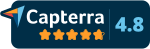The first step is to upload content to the scormPROXY repository:
- Ensure you are located in the root folder of the category tree.
- Click the Upload Content button, and a wizard will guide you through the process.
Click here to open the Wizard now - Choose the option Create a New Folder for the content if no folder has been created yet, and enter a name for that new folder in the Name field.
- Click the Continue button, and a dialog will appear where you can upload the content or contents you want.
- Click the Choose Files button and select one or more files. You can upload SCORM 1.2, SCORM 2004, x-API packages, MP4 videos, MP3 audios, or PDF documents.
- Check the Automatically generate product/connector box if you want scormPROXY to automatically generate a product with this content. If you prefer to create custom products by combining different contents from the repository, leave this box unchecked.
- Next, click the Upload File button and wait until the selected files are transferred.
- If the files were transferred successfully, you will see the new contents in the folder you created earlier.
♠ Once you have reached this point, you can choose to continue uploading more content or proceed to the next step, which involves creating products and remote connectors for these contents.
- Select the [CONNECTORS] tab from the main menu to start creating your products and connectors.
Click here to open the Connectors section now