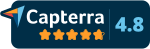From this section, you can register other users for the administration and management of the platform. You can also modify or delete them.
♠ To register a new user:
- Click on the New User button located at the top right of the screen
- In the User field, enter the username with which the new user will log in. You can enter an email address or a username that does not contain spaces.
- In the Password and Repeat Password fields, enter the access password for this new user.
- In the Full Name field, enter the name and surname of the new user.
- In the Email field, enter an email address to send notifications to this user.
- In the License Ends field, you can specify an expiration date for this account, or you can leave it blank so that the account never expires.
- In the Main Group field, select which group this new user will belong to:
- Administrators have access to all sections of scormPROXY and can perform all kinds of actions.
- Editors have access to the Repository and Connectors sections to maintain their content.
- Training Managers have access to the Clients, Invitations, Customer Portal, Orders, and Reports sections to manage clients and reports.
- Finally, click the Save button to register the new user. The user will receive an invitation email, including the access URL, username, and password.
♠ To modify an existing user:
- Select the user you want to modify from the list.
- Click the Modify button located at the bottom right of the list.
- In the user profile, modify the fields as needed. You can change user data, license dates, the group they belong to, etc.
- You can also deactivate or activate a user by checking or unchecking the Active option.
- When finished, click the Save button to accept the changes.
♠ To delete an existing user:
- Select the user you want to delete from the list.
- Click the Delete button located at the bottom right of the list.
- A dialog box will ask for confirmation to delete the selected user. If you are sure, click the Yes button, and the user will be removed from the system.