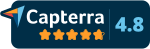On this screen, create the products/connectors you need, if you haven’t already done so when you uploaded your content to the repository.You can create as many connectors as courses and/or learning paths you wish to market:
- Ensure you are located in the root category folder. Click the New Connector button.
Click here to create a connector now - In the dialog that appears, choose to create a new folder for your connector (or choose an existing one if you’ve created a folder previously), and enter a name for that new folder.
- Click the Continue button.
- In the appearing dialog, choose the format in which you want to create the connector. Here, select the same format as your contents. For example, if you’ve uploaded SCORM 1.2 contents and want to include them in a connector, choose to create a SCORM 1.2 connector.
- Once the format is chosen, complete the internal code or reference for this connector, the product title, and optionally its description. You can also specify the training hours and price for this product. This information will be used later in the Customer Portal.
- Click the Save button, and you will automatically access the Control Panel for this newly created connector.
- In the appearing dialog, you can see the category tree of your content repository. Select the folder you created in the previous step.
- In the central panel, select a content from the repository, and in the right panel, choose an element from that content.
- Finally, click the Add button, and you will see how the selected element has been added to the connector.
- You can continue adding more contents to the connector or finish by clicking the Close button.
Once you have finished configuring the content of your product/connector, click the Exit Edit Mode button to return to the main screen of products/connectors.
♠ Once you have reached this point, you can choose to continue creating more connectors or proceed to the next step, which involves choosing to register remote channels through which you will distribute your products:
- Select the [REMOTE CLIENTS/LMS] tab from the main menu to register remote clients with their own e-learning platforms (LMS).
Click here to open the Remote Clients/LMS section now - Select the [INVITATIONS/LINK/EMAIL] tab from the main menu to register remote clients with non-LMS platforms (intranets, websites, CRM, etc.) or to invite users through email invitations.
Click here to open the Invitations section now